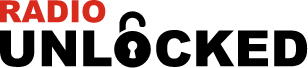4 Easy Steps to Listen Pandora in Your Car
How to Listen to Pandora in Your Car

Pandora is a popular music streaming service that allows users to listen to personalized music stations based on their favorite artists, songs, or genres. Listening to Pandora in your car can significantly enhance your driving experience, making commutes and road trips more enjoyable. This guide will walk you through the simple steps to set up and use Pandora in your car, ensuring a seamless and enjoyable listening experience.
Steps to Set Up Pandora in Your Car
Step 1: Select Pandora as the Source on Your Car’s Dashboard
The first step is to set Pandora as the audio source on your car’s infotainment system. Here’s how to do it:
- Turn on your car’s infotainment system: Ensure that your vehicle’s dashboard display is powered on.
- Navigate to the source selection menu: This can usually be done by pressing the “Source” or “Media” button on your dashboard or steering wheel.
- Select Pandora: From the list of available sources, choose “Pandora.” This option may be displayed alongside other sources such as AM/FM radio, Bluetooth, USB, and auxiliary input.
Step 2: Download and Install the Pandora App on Your Phone
Make sure the Pandora App is downloaded onto your phone. If it isn’t, go to the app store and download it:
- For iPhone users: Open the App Store, search for “Pandora,” and download the app.
- For Android users: Open the Google Play Store, search for “Pandora,” and download the app.
Step 3: Pair Your Phone with Your Car
Connecting your phone to your car’s infotainment system is essential for streaming Pandora. The method of connection depends on whether you use an iPhone or an Android device:
- For Android users: Connect via Bluetooth. Ensure Bluetooth is enabled on your phone, and then pair it with your car’s infotainment system.
- For iPhone users: Connect via USB. Plug your iPhone into the car’s USB port using a Lightning cable.
Step 4: Open Pandora on Your Phone
If using an iPhone, make sure Pandora is opened on the phone. The phone doesn’t need to be playing, but for it to work, Pandora does need to be at least opened in the background.
Control Pandora Using Your Car’s Dashboard
Once your phone is connected to your car, you can now control Pandora using the car’s dashboard. Through the car, you can browse through different stations, skip songs, pause music, thumbs up and thumbs down songs. Additionally, through the steering wheel, you can control the volume, skip through songs, and skip through stations by holding down the skip button. Songs and artists can also be bookmarked so you can find more information about your favorite songs and artists when you aren’t driving.
Visual Tutorial
Watch this video below to get a visual tutorial of how to listen to Pandora in the car:
Honda Vehicles Compatible with Pandora
Below is a list of all Honda vehicles that Pandora is available on:
- Accord – 2013+
- Civic – 2013+
- Crosstour – 2013+
- CR-V – 2012+
- CR-Z – 2013+
- Fit – 2015+
- HR-V – 2016+
- Odyssey – 2014+
- Pilot – 2016+
- Ridgeline – 2017+